Changelog
Follow up on the latest improvements and updates.
RSS
We are adding a new feature to block spam and malicious activity from signing up to your waitlist. This feature will block any email address that is associated with a domain on a list of over 3,000 blocked domains. This will help ensure that only legitimate emails are added to your waitlist.
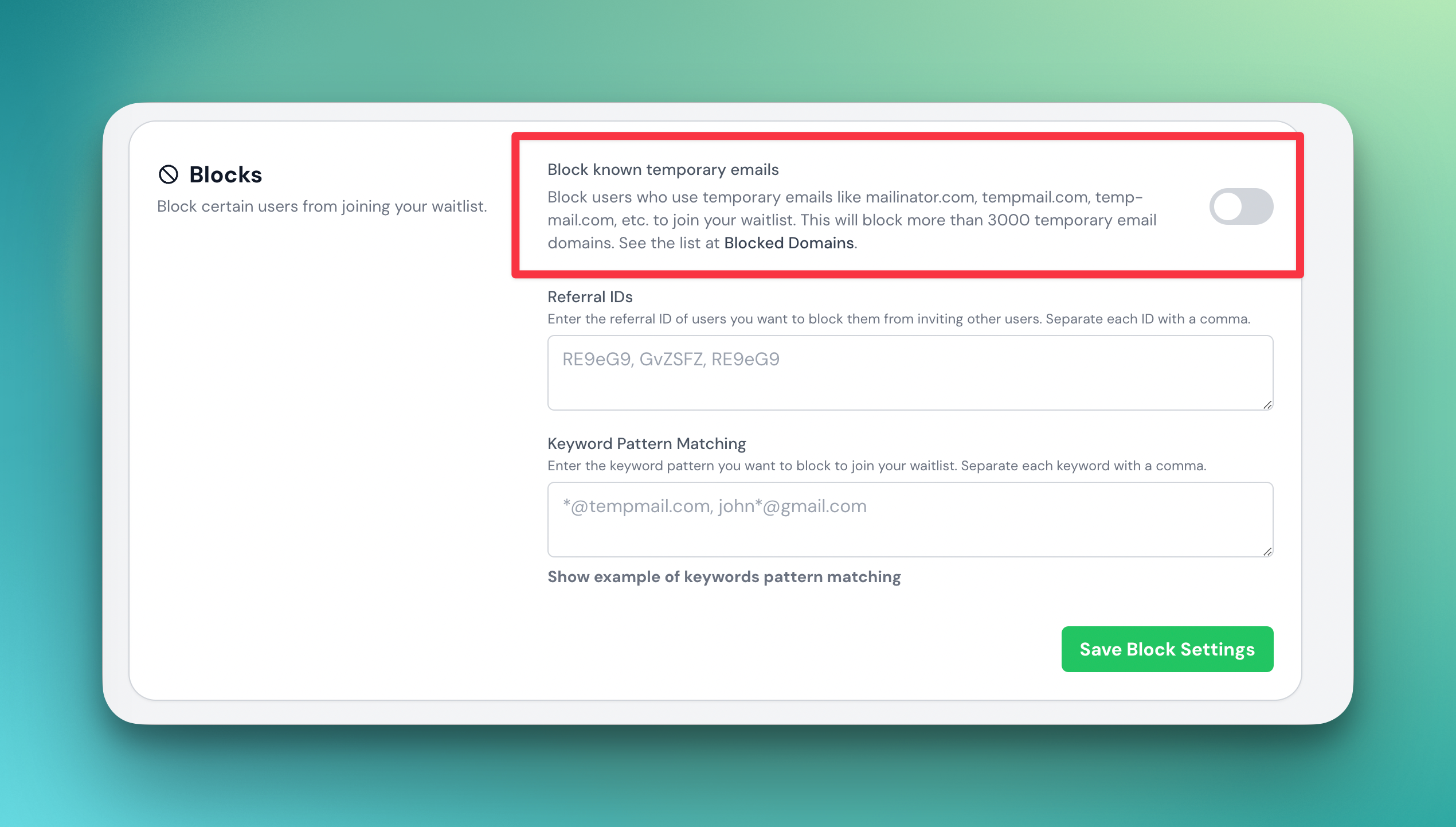
Here is a more detailed explanation of how the feature works:
- The feature will block any email address that is associated with a domain on a list of over 3000 blocked domains. This list is maintained by LaunchList and is updated regularly to include new domains that are known to be used for spam or malicious activity. You can access the list at here.
- When someone tries to sign up for your waitlist using an email address that is associated with a blocked domain, their request will be automatically rejected.
- This feature will help to protect your waitlist from spam and other malicious activity, such as phishing attacks.
We hope this feature will help you keep your waitlist safe and secure.
What is it?
We've introduced a new feature to help you better control the quality of form submissions on your waitlist.
Now, you can prevent spam, irrelevant leads, or low-quality entries by blocking them based on referral codes and keyword patterns. This way, you only get the most genuine submissions! 😎
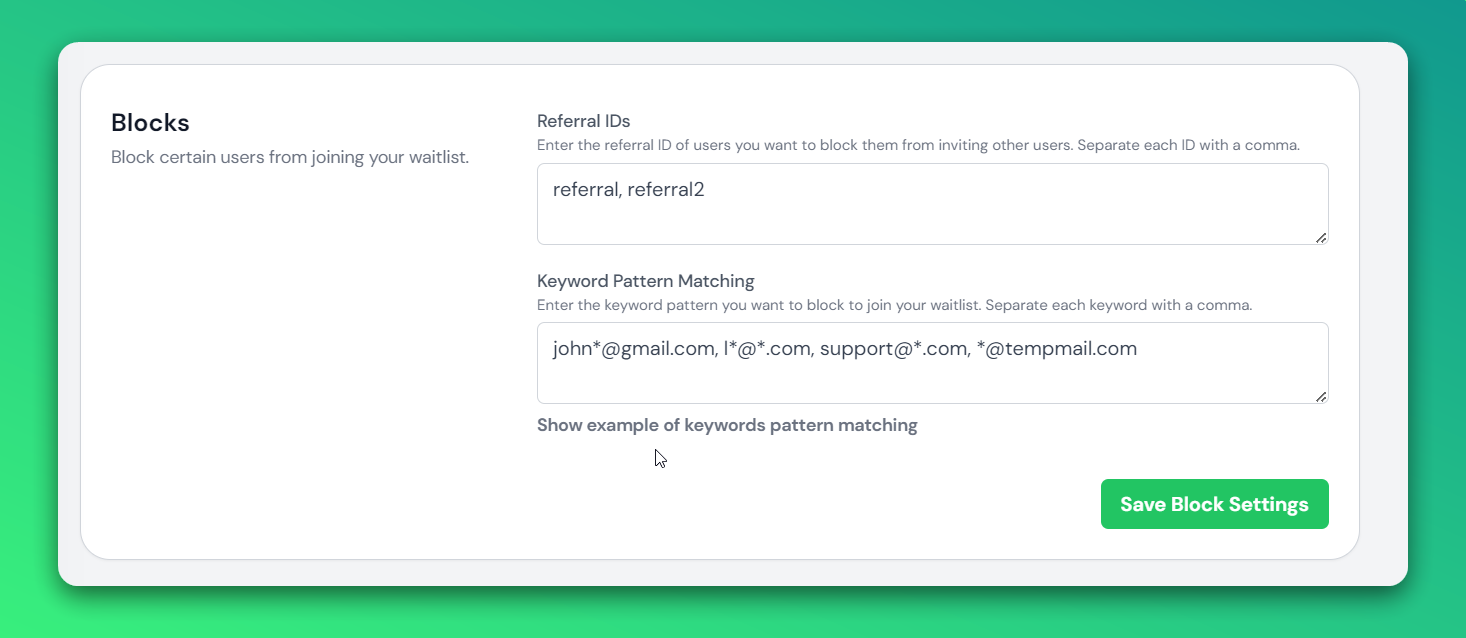
How to block by referral code?
Go to your waitlist settings, locate the "Blocks" section, and...
Simply enter the referral code you want to block, separate them with commas, and save them! 🚀
How to block by keyword pattern?
What are keyword blocks?
A keyword block pattern is a method used in spam filtering to block emails that contain specific keywords or phrases. The pattern is designed to identify and prevent messages that include certain words or combinations of words that are often associated with spam, phishing, or other malicious content.
Example -
- To block all emails from a specific domain, such as example.com, you can use the pattern *@example.com.
- To block emails from any Gmail address that starts with "john", you can use the pattern john*@gmail.com.
- To block emails from any Yahoo address that ends with "support", you can use the pattern *support@yahoo.com.
Basically, the asterisk (*) represents any string of characters, so you can use it to match different parts of an email address. By combining different patterns with commas, you can create a list of email patterns that you want to block.
How to use?
Simply go to your waitlist settings, find the "Blocks" section,
Input your list of keyword patterns (separated by commas) and save up! 🌟
Now your site's forms will automatically filter out any submissions from unwanted referral sources or with keywords matching your defined patterns. This update provides an additional layer of protection against spam and improves overall form submission quality.
We have launched a new feature:
Email validation
. This feature will help you ensure the authenticity and reliability of the emails on your waiting list, so you can be confident that your messages are reaching the right people.Here are some of the benefits of the email validation feature:
- It checks for syntax errors, so the emails on your waiting list are properly formatted and less likely to be rejected by the recipient's email server.
- It checks for hard bounces, so you can avoid sending messages to non-existent or invalid email addresses.
- It checks for risky domains, so you can avoid sending messages to domains that are often associated with spam or fraudulent activities.
- It checks for disposable domains, so you can avoid sending messages to temporary or throwaway email addresses that may be used for spamming or other unwanted activities.
- It checks for duplicates, so you can avoid sending multiple messages to the same email address.
- It checks for spam traps, so you can avoid sending messages to email addresses that are specifically set up to catch spam.
- It checks for business domains, so you can be sure that the emails on your waiting list are from legitimate business email addresses.
- It checks for deliverability, so you can have a better idea of how likely your messages are to be successfully delivered to the recipient's inbox.
To access this feature, simply purchase credits from addons settings. Click here to buy credits now.
Make sure to turn "
Auto validate email on signup
" in settings to auto-validate all new emails. To validate the existing list, click the "Validate all emails" in bulk action on the submission page.We hope you find the email validation feature to be a valuable addition to our tool. As always, please let us know if you have any questions or feedback.
Show a different logo on welcome and verification email. Also, set your brand color to customize the color of button on email template.
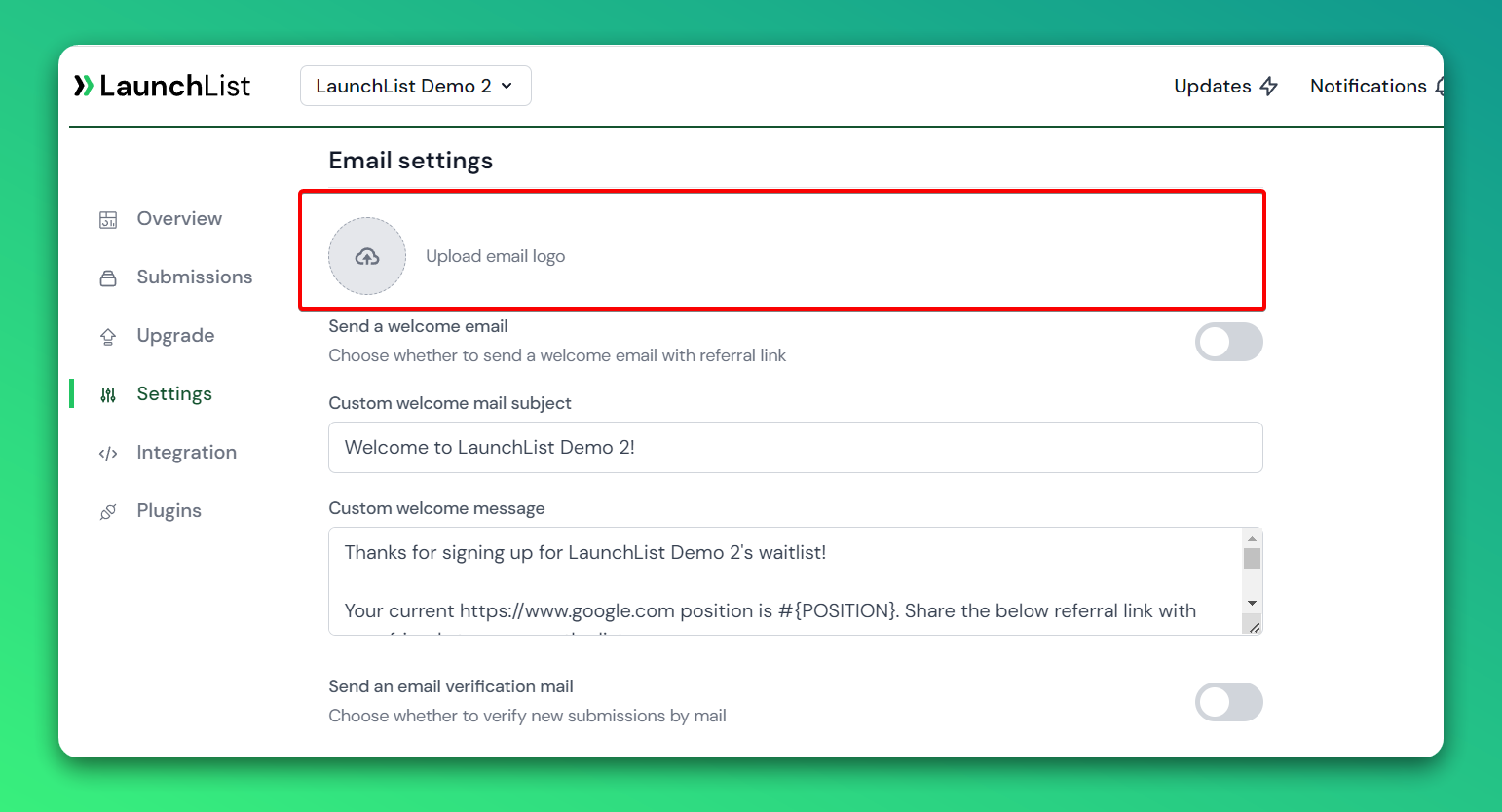
Want to display the list of top users on your website?
Instruction to integrate
- Go to your waitlist integration page
- Select the tab "Leaderboard"
- Customize the widget by type,users limit, andtitle
- Copy the code and paste it to your website page where you want to display the leaderboard.
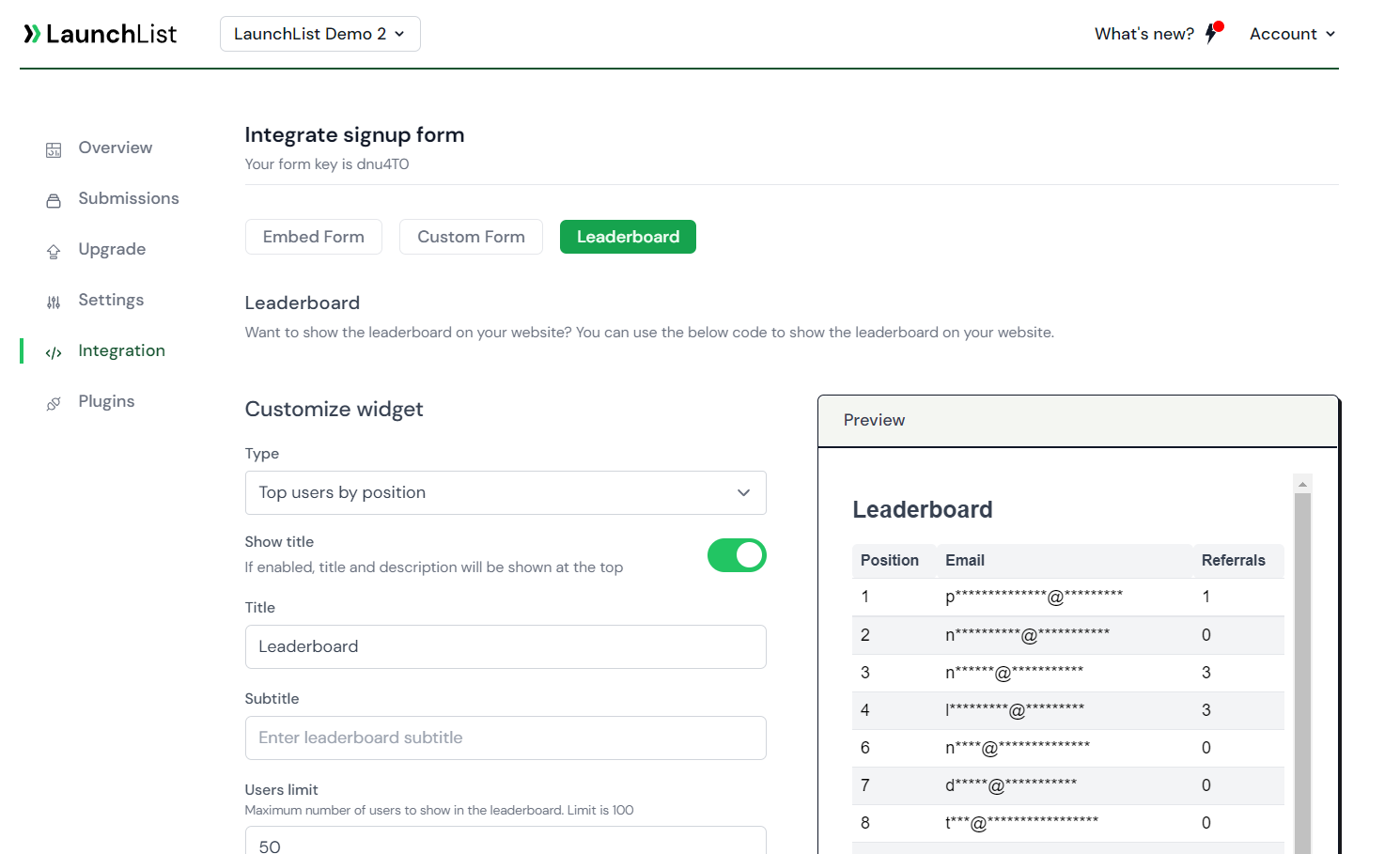
Onc
Are you getting lots of spam signups?
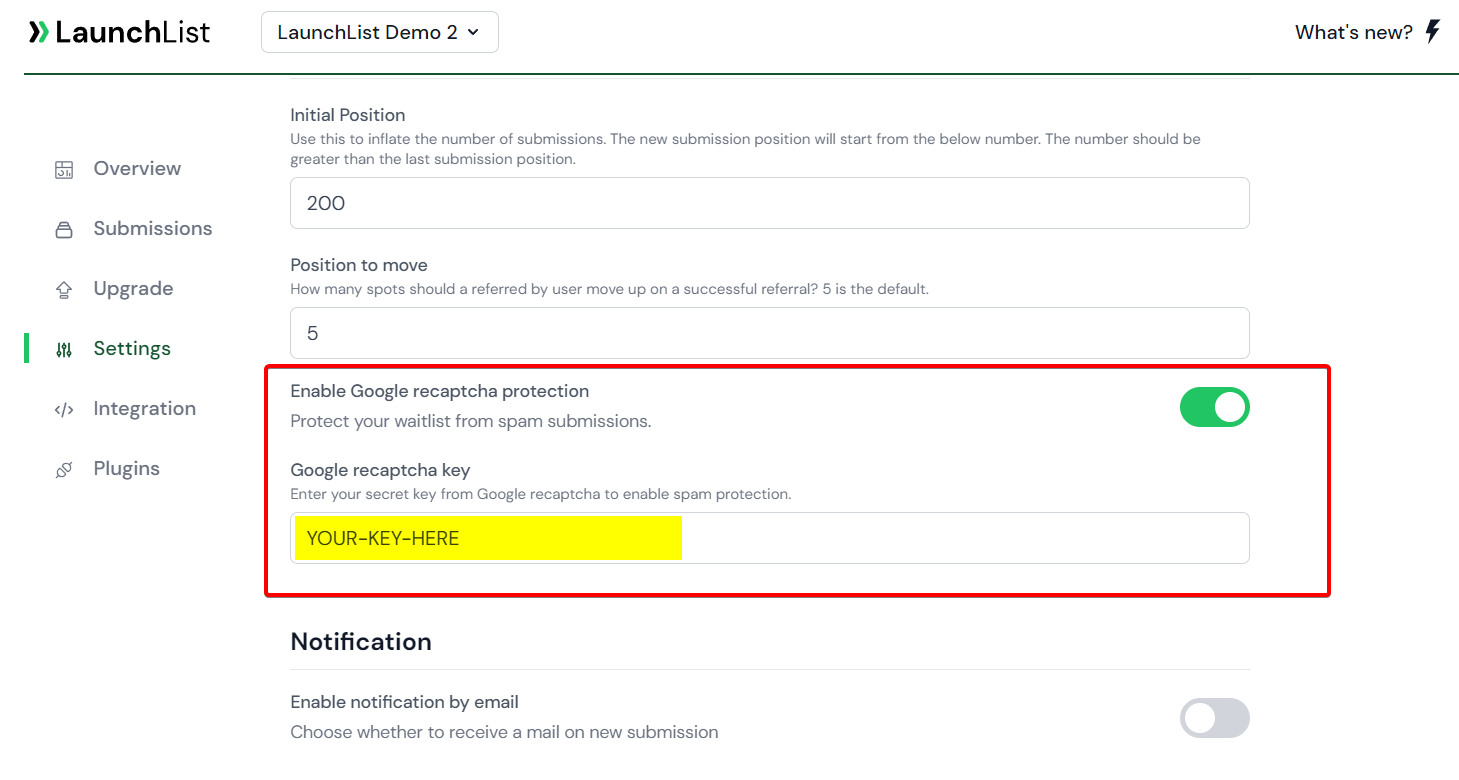
Setup instructions:
- Go to https://www.google.com/recaptcha/.
- Navigate to the admin console.
- Create a new site.
- Make sure you select reCAPTCHA v2.
- Add your website's domain.
- Integrate the site key on your website (https://developers.google.com/recaptcha/docs/display).
- Copy the secret key.
- Open your waitlist setting page and scroll down to find the "Enable Google Recaptcha protection".
- Paste the secret key into the Google recaptcha keyfield.
Now, whenever a new user joins your waitlist we will verify the user and store in your waitlist submission otherwise reject the request.
Need to show content in your language? LaunchList now supports modifying text values to your language.
Go to your waitlist settings page, scroll down, and "Translation" section.
Modify the text with the choice of language.
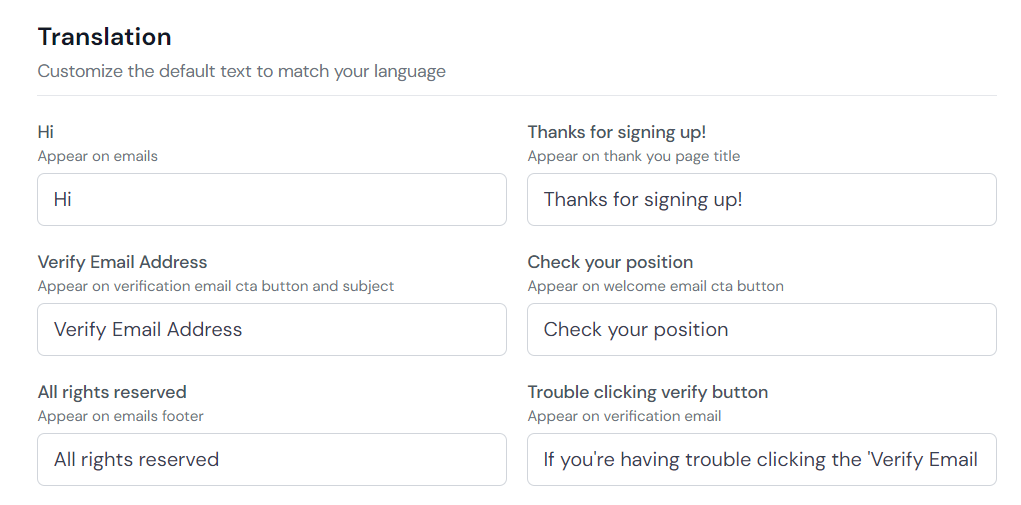
If we're missing something, please let me know.
Thanks.
More ways for your users to share your website link. We have added support for Facebook, Twitter, LinkedIn, WhatsApp, Reddit, Telegram, VK, and email.
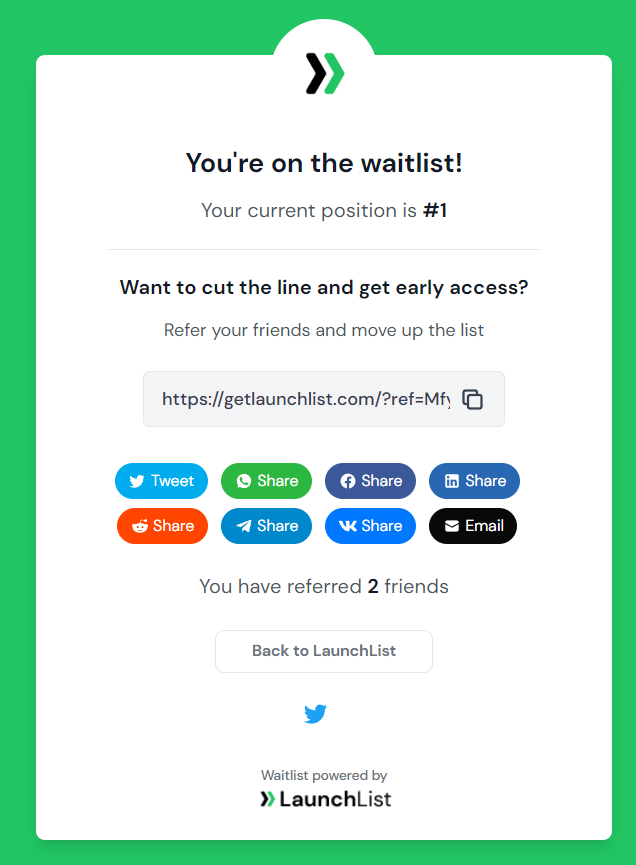
If you want to see more buttons, please let us know.
We have added support to send emails with your custom domain instead of the default LaunchList (hello@getlaunchlist.com)
This feature will completely Whitelabel the emailer and your user will not see the LaunchList branding anywhere.
How to integrate?
Go to your waitlist settings and click on the "
Add a custom domain
" in the Email settings section.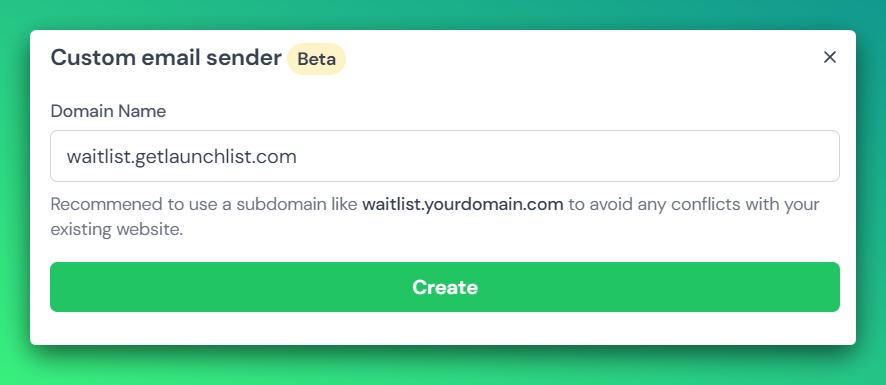
Add the DNS on your domain nameserver to verify your domain. Once added, click on the "
Verify DNS records
" to check the status.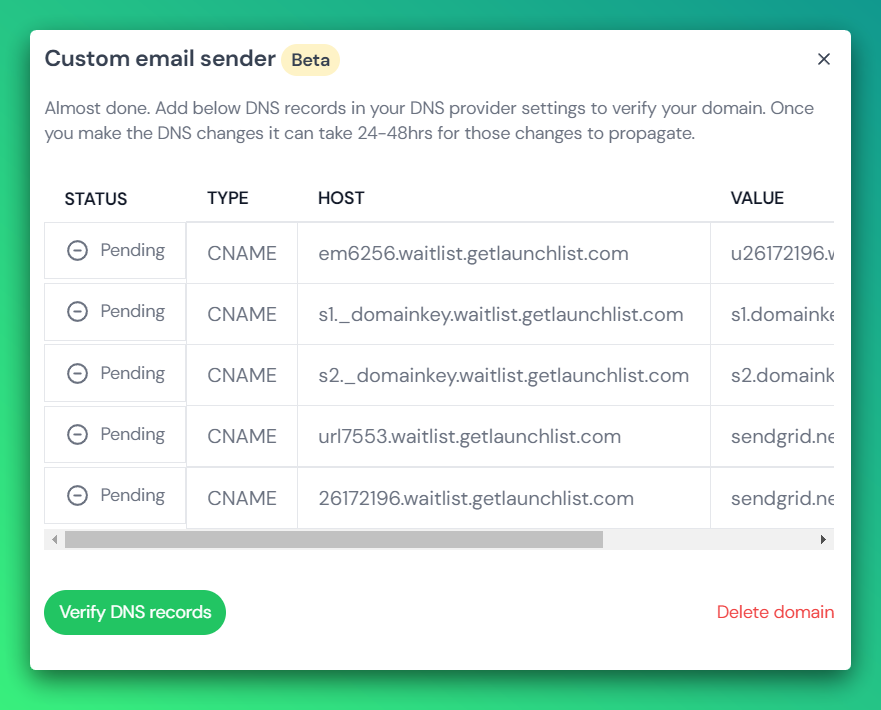
Create a new email address by adding from name and email address and clicking the "
Create
" button.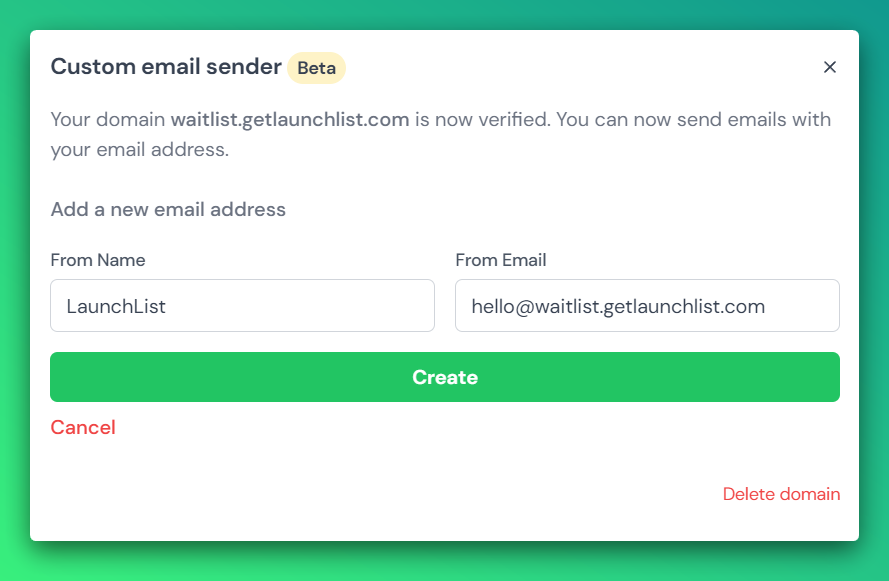
Close the modal and select the newly created email address from the dropdown and save the settings.
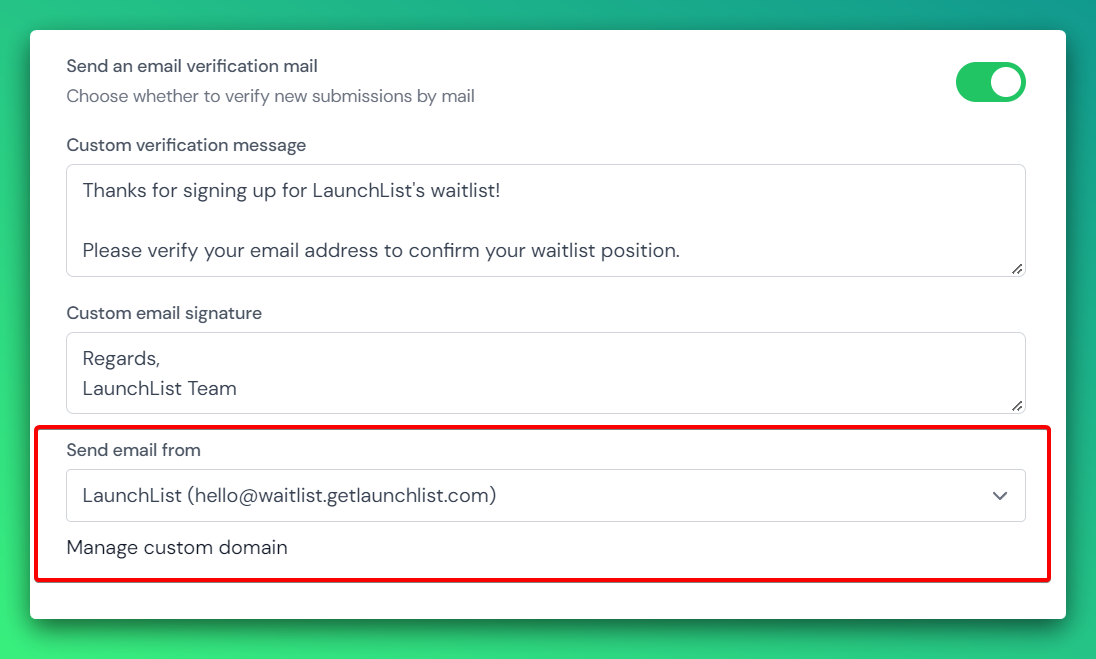
Once successfully integrated, your new emails will be sent through your custom domain.
Let me know your thoughts and feedback about this feature. If you love this feature, please share your testimonial at https://getlaunchlist.com/share-testimonial
-Navneet
What is the Honeypot method?
A honeypot field in an HTML form is a hidden input field designed to work out whether or not it is a spam bot submitting your contact form, comments form, or similar.
Add
<input type="hidden" name="_gotcha" />
to catch spam users and automatically blocks them to sign up.If the bot fills in the Honeypot input we will return the user back to your website.
Load More
→